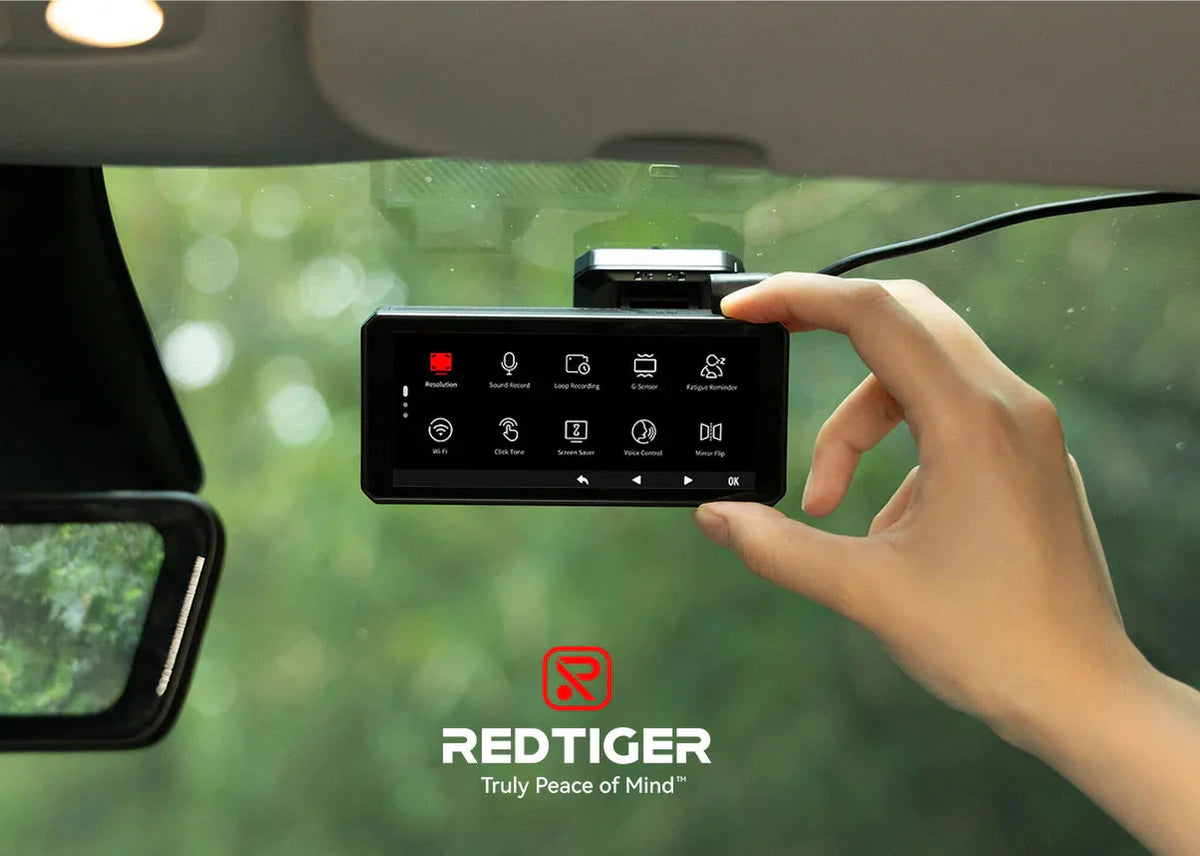
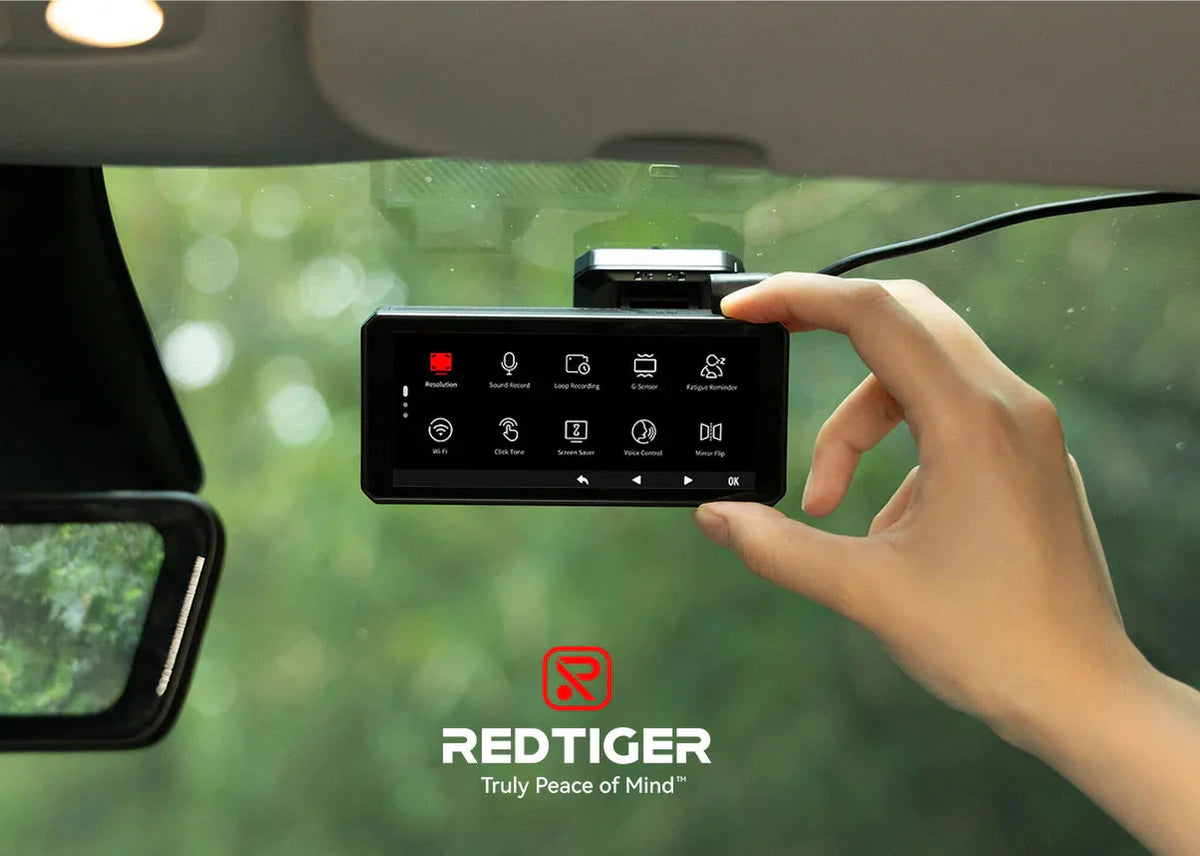
Your dash cam is an important part of your daily drive. It helps keep you safe by recording your trips and sometimes it is your key evidence when something happens on the road. But what should you do if it starts acting up—like freezing, recording with the wrong date or time or not working the way it should? You might wonder how to fix it quickly without needing help from a repair shop. One of the best things you can do on your own is to reset your dash cam.
This guide will help you learn why a reset is useful, walk you through different ways to reset your device and show you how to set it up again after resetting. You will also see simple tips, so you do not need to reset often to make your dash cam more dependable for every drive.
How Resetting Your Dash Cam Solves Common Issues
When your dash cam starts having problems, or just isn’t working like you expect, a reset is often the fastest and easiest fix.
Fixing Freezing and Unresponsive Controls
Sometimes your dash cam might not respond when you try to press buttons or use its touchscreen. You might find it stuck on one screen or refusing to turn off. When this happens, a reset gives your device a second chance. This means the system restarts, clears away stuck programs and lets you use your dash cam again the way you want to.
Correcting Incorrect Settings
Your dash cam might suddenly show the wrong date, time or even change video quality on its own. When this happens, it can be confusing to fix each setting by itself. Doing a full reset brings all the settings back to the way they were when you first got the dash cam. You can then set the date, time and other options again which will make sure your footage is useful and accurate.
Repairing Loop Recording Problems
Many dash cams use something called “loop recording.” This means when your memory card is full, the dash cam automatically records over the oldest videos. If this stops working right, your card fills up and the camera can stop recording at a bad moment. Resetting your dash cam helps it “see” your memory card the right way again, so loop recording works like normal.
Removing Software Glitches
Tech devices like dash cams can sometimes get confused and have bugs or glitches. Maybe a feature won’t turn on, even though it should or you press a button and nothing happens. These little software problems can get stuck in memory. When you reset your dash cam, you clear out those tiny errors and your device runs smoothly again.
Restoring Image Quality Settings
Have you noticed your dash cam recordings looking strange—maybe too dark, too bright or blurry, even after you tried to fix them in the settings? Resetting can help clean up any setting that’s not working right. After the reset, your camera goes back to the basic settings that are meant to produce clear pictures.
3 Universal Methods to Reset Any Dash Cam
Not every dash cam is exactly the same, but most of them can be reset using at least one of these easy ways.
Physical Reset Button
Look at your dash cam and check the sides or bottom for a small hole or a tiny button marked “RESET.” If your dash cam has this, take a paperclip or a pin, press it into the hole and hold for about 5 to 15 seconds. Usually, you’ll see the lights blink or the screen restart. This means your dash cam has been reset and it is starting up fresh.
Menu-Driven Factory Reset
Most dash cams have a settings menu that you can reach by using buttons or touching the screen. Go into “Settings,” and then look for options like “Restore Defaults,” “Factory Reset,” or “Format.” Choose the one you see and confirm. Factory reset will erase all your personal settings and bring your dash cam back to its first-time setup. This way, it forgets anything that was making it not work right.
Power-Cycle Reset
Maybe you want to reset your dash cam, but you do not want to lose your personal settings. In that case, try a “power-cycle” reset—a soft reset that only restarts the system. Turn your dash cam off, unplug it from your car charger and wait for about 1 to 2 minutes. Then, plug it back in and turn it on. This can fix small issues without changing your chosen settings.
Resetting via Mobile App
Newer dash cams often work with smartphone apps through Wi-Fi or Bluetooth. If you use your phone to control your dash cam, you have a simple reset option right in your pocket. Open the mobile app, connect it to your camera and go to “Device Settings.” From there, look for a “Factory Reset” or “Restore Default” button. When you choose this option, your dash cam will restart by itself. If it is hard to reach your dash cam’s buttons or screen, the mobile app makes it very easy to reset whenever you want.
After Reset: What to Check & Reconfigure
Resetting your dash cam means all your saved settings are gone, so you need to set it up again. Doing this right away is important. If you forget, your dash cam might not work as you need.
- Set Date and Time: Setting the right date and time is very important. Every video should have an accurate timestamp, especially if you ever need your footage for insurance or police reports.
- Check Video Resolution: Many dash cams offer different recording qualities—like 720p, 1080p or 4K. Make sure you pick the one you like. Higher resolution uses more memory, but gives clearer pictures.
- Adjust Loop Recording: Choose the loop recording length that fits your drive. It might be 3, 5 or 10 minutes. If you pick a longer loop, you keep more of each trip in one video.
- Test G-Sensor Sensitivity: The G-Sensor saves a video file if it feels a bump—helpful for accidents. Try different settings. If it is too sensitive, you’ll get lots of saved clips. If not sensitive enough, you may miss recording a bump or accident.
- Review Parking Mode: If your dash cam has a “parking mode,” it can record while your car is off, if it detects movement or an impact. Turn it on if you want this feature and adjust how easily it starts recording.
Tips to Prevent Needing Frequent Resets
Resetting your dash cam is a good way to fix problems, but you want your dash cam to work well all the time without a reset. You can do this by taking care of your dashcam and following a few easy tips.
- Format Your SD Card Regularly: Old videos and saved errors can pile up on your memory card and cause issues. Format your SD card every few months. Most dash cams have this in the menu. Formatting erases everything and lets your camera record smoothly again.
- Use High-Endurance Memory Cards: Some regular SD cards do not last long under constant use. Buying a high-endurance microSD card can help your dash cam record for months or years without issue.
- Keep a Stable Power Source: Make sure your charger and cables are working well and not loose. If your dash cam loses power suddenly, it can freeze or corrupt videos.
- Update Firmware When Available: Dash cam makers offer updates that fix bugs or give you more features. Visit the company’s website or use the app to check for updates. Updating keeps your dash cam working its best.
- Avoid Extreme Heat or Cold: Dash cams are tough but too much heat or cold can wear them out or damage the memory card. When possible, park in the shade or inside. Do not cover the camera when parked and check your device if it has been in very hot or cold weather.
- Handle with Care: Try not to drop your dash cam when moving it between cars or taking it down to check footage. Handle it gently, especially the lens and screen.
- Check Wiring: If your dash cam is wired into your car, look at the connections sometimes. Loose wires can cause your dash cam to turn on and off without warning.
Conclusion
You just learned how to reset dash cam devices using different, simple methods. Whether your dash cam has a physical button, works through the on-screen menu, needs a power-cycle or connects to a mobile app, you now know how to do a reset. This is a great skill to have because it lets you solve freezing, glitchy screens, wrong settings and video problems in just a few minutes.
Your dash cam like the ones from Redtiger, is a helpful tool designed for many years of use. A simple reset now and then keeps it at its best. If your dash cam ever pauses or acts up, don’t panic. You can reset it and get it working again, quickly and easily, right from your own car.
FAQs
Can resetting fix recording or playback issues?
If your dash cam does not record well or skips during playback, doing a reset can help. A reset clears up errors in the software and helps your dash cam work better. After a reset, set your preferences again so your dash cam records how you want.
Will resetting delete my footage?
A full factory reset normally erases your camera’s saved settings and sometimes videos saved on its own memory. Your SD card videos will stay unless you choose to format it. Always backup any videos you want to keep before you reset or format anything.
How often to reset dash cam?
You do not have to reset your dash cam all the time. Only reset if you see glitches, freezing or settings problems. If you take good care of your dash cam and your memory cards, you should not need a reset very often.
Can I reset my dash cam without losing my settings?
Yes, you can. If you only turn your dash cam off and on or unplug and plug it back in, you are doing a “power-cycle” reset. This type of reset helps with small bugs but keeps your custom settings safe.