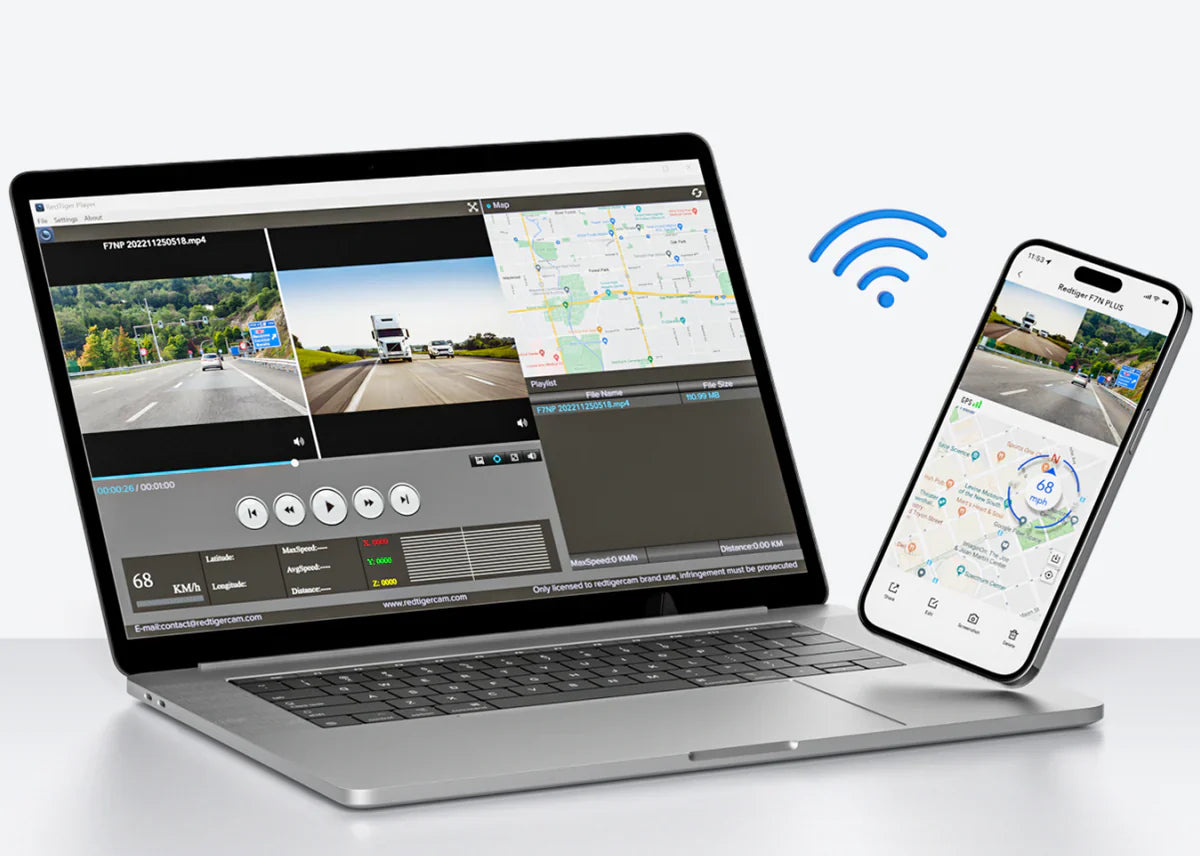
How to Download Videos from Dash Cam
|
|
Time to read 6 min
|
|
Time to read 6 min
Dash cams are compact cameras that let you record everything that is happening in front of or behind your vehicle. You can attach them to your vehicle to record videos of what happens in real time and view them whenever you want. You might want to know how to download videos from dash cam to view them.
Dash cameras save the videos it records on memory cards (SD Cards). If you ever want to send videos to your insurance company or for legal reasons, some dash cams don’t have the option to share the videos directly. You will have to remove these SD cards if you want to view these videos or download them.
Dash cams usually save the videos in a separate folder so you can locate them easily. It can save the videos in folders named “DCIM”, “Videos” or by the dashcam model name itself. You can look at your dash cam manual to find exactly where these videos are saved. This will help you find the video files without any worries.
Before you download the videos, there are a few things you must take care of to avoid any issues that can occur later.
You must remove the SD card safely from the Dash cam. If you are not careful when removing the SD card, you can lose the important videos or damage the SD card.
Not all your devices can read your SD card. You should see if the device you are using can read SD cards or not. Even if they can read them, you should also see if they have a built-in card reader. For some devices, you will need to get an external card reader where you can put the card and insert it in your device.
If you want to download and save your videos for a longer time, you can use a computer or a laptop for this. This is a very common way to save your videos without having to worry about storage.
Connect and Access
You must see if your computer has an SD card slot, if not get a card reader and insert the card in its slot. Once you have connected it, it will show your SD card in the connected devices menu.
Locate Files
You can open the SD card on your computer by clicking on the “SD card" option on your “connected devices” menu. Find the folder that have a name like “DCIM” or “Video”.
Transfer Files
1. Find and select the videos you want to download. You can click on them to view the video directly.
2. Right-click the videos and in the pop-up, you can choose “Copy” (Ctrl + C) or “Cut” (Ctrl + X) . This will make a copy of the video and you can paste it wherever you want easily.
3. Now go to the folder where you want to save the videos on your computer.
4. You can right-click and from the popup, select the “Paste” option (Ctrl + V). This will put the videos in the folder.
You can also transfer the videos directly onto your phone and download them. You can do this if you want to share them quickly.
Connect and Access
You should check if your phone has a card reader, if not, you will have to get an adapter to read the card. Insert or connect the dash cam’s SD card to your phone.
Locate Files
After inserting the dash cam’s memory card on your phone, open the “Files” app or other similar app. Find the SD card in the list and open it. Now find the videos folder on the card that have your dash cam videos.
Transfer Files
1. You must select the videos you want and tap on them.
2. Select the “Copy” or “Move” to make a copy of the video or move it.
3. Now choose the location of the folder where you want to save the dash cam videos on your phone.
4. You can tap “Paste” or “Move here” to paste the copied videos in the folder.
You should make a separate folder for the dash cam videos named with the date when the video was recorded. This will make it easy for you to find the videos whenever you want it. You can also make different folder names for different events.
You can save the dash cam recorded videos in different places.
Regularly Check Storage
You should keep checking your SD card every now and then. This will stop your dash cam from recording over or overwriting important videos.
Use a Reliable Card Reader
You should use a good card reader that is compatible with the device you are using. Otherwise, your videos and card can get damaged, and you will lose all your data.
Back Up Important Footage
If you think the video your dash cam recorded is very important and you will need it soon, it is recommended to save the important videos in more than one place. This will protect against data loss and make sure you have those videos even if one source is not available.
Most dash cams work the same way. You can take the SD card out by finding their slot and insert it in your computer or phone. RedTiger Dash cams also work the same way. Some RedTiger models like RedTiger F77 also have Cloud storage access and you can download videos without having to remove the SD card.
| Problem | Solution |
|---|---|
| Computer not reading SD card | Try a different card reader or a different USB port. Check if the SD card is damaged. |
| Videos won’t play | Try a different video player and make sure you have the right codecs. The video might be corrupted. |
| Slow download speed | Use a faster card reader and a faster SD card. Make sure your computer is not having any other problem. |
| Cannot find the videos | Check different folders on the SD card. You can check your dash cam’s manual for the correct folder. |
You can download the videos on any device you have by inserting the SD card in its dedicated slot. It is important to use the right SD card for your dash cam so it doesn’t get damaged and keeps working well in all conditions. You should also have a reliable dash cam that can work find without affecting videos or the SD card.
