F77 FAQ
all about the F77
| Model | F77 |
|---|---|
| Screen Size | 4" IPS Screen |
| Front Camera Resolution | 3840*2160 Pixels (4K) |
| Rear Camera Resolution | 3840*2160 Pixels (4K) |
| Memory Card | 128-256GB EMMC |
| WIFI | 5.8GHz WIFI |
| Voice Control | Support |
| Touch Screen Control | Support |
| Installation | 3M Mount Firmly Install |
| Camera chip | IMX 678*2 |
About Performance Parameters
Can the resolution of F77 be adjusted?
The F7N offers three resolution options with the rear camera inserted:
Front 4K@30fps+Rear 4K@30fps /Front 2.5K@60fps+Rear 4K@30fps/Front 2.5K@30fps+Rear 4K@30fps
Note: 2K, 4K, means the total number of columns of video pixels", such as 4K, means the video has about 4000 columns of pixels, 4K resolution cameras are usually 3840 * 2160 pixels, also referred to as 2160P. so the camera shows 2160P is 4K, 1440P is 2K. 1440P is 2K."
Is the rear camera waterproof?
The F77's rear camera is unwaterproof and you can't mount it on the outside of the rear of your car.
How long is the recorded video?
For recording video time, you can choose one minute, three minutes or five minutes.
What temperature does the product support
Our products support: -4°F~158°F
What is the parking mode of the dash cam? And how does it work?
The F77's parking monitoring mode allows the dashcam to record video even when the car is turned off. This feature is available after installing the dedicated hardware kit for the F77.
What type of fuse does the hardware kit have?
The fuses in our single fuse hardware kit are mini.
Our double-4 fuse hardware kit has the following fuse types: mini, micro, low-profile, standard.
You can choose the hardware kit you need according to your needs.
If your car has a mini fuse, then you can choose the single fuse hardware kit.
If your car has a micro fuse, then you can choose the double-4 fuses hardware kit. (You can also just go with this hardware kit if you're not sure).
What is the loop-recording? And how does it work?
In order to avoid new videos not being saved when the memory card is full and to avoid the need to manually format the memory card to delete videos frequently, The dashcam has loop-recording mode enabled by default. In this mode, the recording time of each video can be manually set to 1 min, 3 min or 5 min, and when the memory card is full, the new video will automatically overwrite the old one to realize loop-recording.
Why only 1/3/5 minutes can be selected on the dash cam? Can't record for a long time?
For the recording video time, you can choose one minute, three minutes or five minutes. Dash cam has a loop recording function. When the memory card is full, it will automatically delete the recorded content to provide storage space for new videos, which can solve the problem of insufficient storage space. However, if the recording time is too long, the number of stored videos will be small, and will be overwritten quickly, resulting in the loss of important videos.
Does the recorded video have sound?
When you open the menu and make sure that the audio option is turned on ,it can record with audio.
What is the use of G-sensor?
With the G-sensor, the dashcam will automatically record an emergency video and save it in locked file when it detects that the vehicle has been collided. The sensitivity of the G-sensor can be adjusted in the menu.
How to choose my memory card?
F77 uses the latest EMMC built-in storage technology, and does not need to rely on external SSD cards for storage. However, you can still choose to insert an SSD card to increase the memory of your F77 (the additional SSD card can only be used to transfer video files in EMMC, not for direct recording)
What Is Sony IMX678 Sensor?
The IMX678 is a high-performance image sensor developed by Sony for advanced 4K imaging applications, known for using stacked Starvis2 technology to improve image quality and reduce noise, even in low-light conditions.
The sensor features higher resolution, enhanced HDR (High Dynamic Range) capabilities, and fast autofocus performance, making it suitable for use in devices like smartphones, security cameras, and dash cameras.
What is eMMC 5.1 Built-In Storage?
eMMC 5.1 (Embedded MultiMediaCard) is a type of internal storage commonly used in smartphones, tablets, but F77 innovatively uses it as a built-in storage for dash cam. It integrates both flash memory and a flash memory controller in a single package, making it compact and efficient. eMMC 5.1 is much higher than traditional SD cards in various parameters. Some key parameters of eMMC 5.1 include: Sequential read speeds: up to 240 MB/s, 10x faster than SD card. Sequential write speeds: up to 160 MB/s, 10x faster than SD card. Lifespan: up to 100,000 Read/Wirte, 10x durable than SD card. Capacity: typically ranges from 16 GB to 128 GB.
Do l Have To Buy Extra SD Card For F77?
No, the F77 comes with 128GB of free built-in storage, just like when you purchase a 128GB phone or tablet. In principle, the F77 does not require an additional SD card. However, the F77 has an SD card slot, which is useful for customers who need to transfer recorded videos to a SD card as backups, and it also supports reading and playing videos from the SD card.
How To Activate Parking Monitor?
Please connect the included Hardwire Kit to your vehicle's fuse box. This allows the Dash Cam to protect your vehicle while parked without draining your battery. Please refer to this blog for instructions on installing your Hardwire Kit: https://www.redtigercam.com/blogs/news/dash-cam-installation-guide-in-2024-best-way-to-install-your-dash-cam
Can lInstall The Rear Camera Outside Of The Car?
No, the 4K rear camera of F77 is not waterproof, so please install it inside the of the car, usually on rear windshield.
About installation and usage
How can I flip the rear view up and down or left and right?
Please press the "M button" on the right side of the camera to enter the menu, and find "Rearcam Flip" to flip the rear view up and down. Click the "Mirror Flip" next to it to flip the rear view left and right.
Can I view the recorded videos on my PC?
After installing the special player software on your computer, you can view the video recorded by F7N, as well as the tracking route, driving speed, etc. ※Internet connection is required.
Download at: https://www.redtigercam.com/pages/gps-player
How to transfer videos from SD card to computer/laptop:
1. Please use a USB cable with data transfer mode to connect the camera and computer/laptop. At this time, "Mass Storage" will be displayed on the camera screen. The camera enters data transfer mode and the buttons on the camera are inoperable.
2. Transfer the videos on the SD card to the computer/laptop through the card reader.
Do i need to delete files manually ?
As our dashcam has a loop recording function, the storage card will automatically delete the first recorded content after it is full to provide storage space for new videos, which can solve the problem of insufficient storage space. So you don't need to delete the video manually. However, we recommend that you save important videos on your computer or phone to avoid being overwritten by new videos. Note: Formatting the SD card will delete all videos.
Can I view the video remotely?
Since the dashcam is connected to the phone through the dashcam's WiFi, the WiFi only has data transfer capability, not internet access. If the phone is more than 10 feet away from the dashcam, the signal will weaken until it is disconnected. If the dashcam loses power, the connection will also be interrupted. That is, you can not remotely view the live video of the dashcam. The main function of this App is to view and download the videos already recorded by the dashcam.It is recommended that you connect to wifi to download videos and watch them when you have a need for them.
Can a power bank be used to power the dashcam?
If ensure that the external power supply is 2.5 amps, you can use a power bank to power the dashcam. But the power bank cannot support the dash cam to work all the time, and it needs at least 2000MA of electricity per hour. What's more, if power bank works in high temperature for long time,it is prone to fire. Therefore, we do not recommend using a power bank to provide power to the dash cam for a long time.It is recommended that you use the original car charger cable or hardware kit to provide power.
How to use electrostatic stickers?
How to use electrostatic stickers:
Stick it on the windshield of the car first, and then stick the driving dashcam bracket on the static sticker. Prevent the bracket from sticking directly to the glass, which is not easy to clean.
How to use:
1. Wipe the position to be pasted (front windshield) with a semi-dry cloth.It is recommended to use glasses cloth because there will be no floating dust.
2. Apply a little detergent and water thinner on the glass to be pasted, then tear off the static sticker from the cellophane and transfer it to the place you want to paste.
3. Find a card and slowly push it from top to bottom to squeeze out the water.
4. Use an absorbent paper towel to suck it out from the side to make it free of air bubbles. In addition, the electrostatic stickers can be reused.
How to Remove adhesive?
1. You can use a cloth dipped in vinegar or alcohol to wipe off the adhesive. After the vinegar has completely soaked the adhesive, it can be easily removed.
2. Heat drying method, use a hair dryer to dry the adhesive to make the adhesive lose its viscosity, and scrape off the adhesive directly.
3. If it is adhesive on glass, ceramics and tiles. You can use a mixture of soap and a little ammonia and turpentine to easily remove traces and the surface will be smoother.
4. The adhesive that has not been used for a long time can be erased with an eraser.
What is the purpose of the red wire on the rear camera extension?
Since some of our products have universal fittings, this red wire applies to other products. If you use it on F7N series products, you can cut off the red wire or leave it alone.
How to turn on the Parking mode?
After installing the hardware kit correctly, open the parking monitoring settings with the following options:
Off / G-sensor / time-lapse recording 12H / time-lapse recording 24H / time-lapse recording 48H.
-Default is Off, the dashcam will shut down automatically when the car is turned off;
-Select "G-Sensor":
After the car is turned off, there will be a display on the dash cam screen: "ACC off ,then enter the G-sensor mode". dash cam then turns off automatically.
When the vibration is sensed, the dash cam will turn on automatically, record video for about 1minute and then turn off automatically;
-Select "Time lapse recording 12H/24H/48H":
After the car is turned off, dashcam will show "ACC off ,then enter the Time lapse mode". After that dash cam black screen, but the power blue light is on and the recording red light is flashing.
The time-lapse recording will automatically shut down after the time you set. In this mode, if you set a 1-minute video length, time-lapse recording video length is also one minute (but the actual recording of 12 minutes of time). Recording an hour only 5 one-minute videos.
Note that since the hardware kit has low voltage protection, if a low voltage is detected before the time set for time lapse recording is reached, the dashcam will shut down prematurely in order to protect the car battery.
The videos recorded in parking monitor mode can be found in the "Urgent" file in "Playback".
How do I know if the dash cam is working properly in Parking Monitor Mode?
1. Press the M button to enter the "Parking Monitor" option, observe whether the G-sensor mode or time-lapse recording is set.
2. On the recording screen, see if the P symbol appears.
3.After setting the G-Sensor mode in the parking monitor settings, shake the dashcam after the car is turned off to see if the dashcam turns on to record a video and then turns off.
4.After setting the time-lapse recording mode, when the car is turned off, the dashcam screen goes off, see if the red light is flashing, if it flashes, it means it is recording.And start the engine after 5-10 minutes to observe whether there is video recorded in the "Urgent" file.
(After turning off the engine, the dashcam will be black, but the red and blue lights in the upper right corner are flashing, which means it is recording.
Do not connect the red and yellow wires to the constant current power supply at the same time, otherwise it will not trigger the low-voltage protection and will drain the battery power.)
How to install the hardware kit?
Installing the hardware kit requires connecting 3 wires.
First, connect the yellow wire to the constant fuse slot (there is always a voltage of about 12V after the flame is turned off), and the ground terminal (black wire) to the metal part of the vehicle,
The red wire is connected to ACC (the starting voltage is 12V, and the voltage is 0 after flameout)
Because some vehicles have a delayed power-off function, the ACC has power when the power is just off, so it is necessary to perform a voltage test 15 minutes after the engine is turned off.
Wait 15 minutes after the car is turned off, then test the fuse slot with an electrical tester. When the voltage is 0 after 15 minutes of shutdown, it is the ACC slot. Finally, connect the red wire to the ACC socket. If you don't find the ACC slot, it is recommended to connect the red wire to the fuse on the dash or the fuse on the ignition switch. These two fuses are usually ACC power.
If your car does not have a suitable interface to connect the red wire, cut off the plug of the red wire, and then wind the red wire to the ACC port of the car fuse box.Or you can try our double-4fuse hardware kit.
After installing the hardware kit, if the car is not started during the period, the parking monitoring mode can be used for how many days?
The hardware kit has low voltage protection, when the voltage falls below 11.8V (+-0.2), the hardwire kit will automatically cut off the power after 60s. If you don't start the engine, this feature will be disabled after two days due to low voltage. This way it will not drain the power of your car.
What if there is no suitable socket in the fuse box?
If there is no connector on the kit that matches your car's fuse box. You can cut the fuse plug off the cable, unplug the cable and wrap the cable around the original fuse plug on the car. This is also a safe installation and will not interfere with use, so please feel free to do so. If you find it inconvenient, we recommend you to buy our double-4 fuse hardware kit. Or please search for "Fuse adapter" on Amazon to buy the right hardware kit fuse.
I have set the sensitivity of dashcam to high. Why can't the G-sensor be triggered even after I tap the car with my hand?
The G-sensor detects body movement by measuring the X (front and rear), Y (left and right) and Z (up and down) axes. It is designed according to the principle of the forces applied to the car in case of an accident or a collision. It is difficult to activate by shaking the car (in one direction). Please try to detect it by shaking the dashcam by hand. If the G-sensor is too sensitive, it will respond even when driving on a slightly bumpy road or with the doors closed, and the memory card tends to fill up quickly.
Where is the video recorded in parking monitor mode?
Videos recorded in parking monitor mode can be found in the "Urgent" folder of "Playback".
Common hardware kits are too difficult to install
1. If the fuse plug does not fit the car model, we can provide double-4 fuses hardwire kits. 2. If it is too troublesome to connect the fuse box and install it, an OBD kit can be provided. It is simple to install and only needs to be connected to the OBD interface on the car.
Draining the car battery
Regarding this issue:
if you installed the hardware kit, it means that the hardware kit may have been installed incorrectly or you did not install the specialized hardware kit.
Here is how the hardware kit is connected:
The yellow wire is connected to the constant power (there is always a voltage of about 12V after the car is turned off);
The red wire is connected to ACC (the voltage is 12V after the car is st-arted, and the voltage is 0 after the car is turned off).
The black wire (ground terminal) connects to a metal part of the vehicle.
If you did not install the hardware kit, it means that your car's cigarette lighter should be constantly powered.
In this case, even though the car is turned off, it still continues to be powered, and the dashcam stays charged and therefore is not turned off.
You can wait for the car to turn off for 30 minutes and then check if the dashcam is turned off.
Alternatively, this problem can be solved by installing the special hardware kit, which has a low voltage protection function and will automatically cut off the power when it detects a low voltage, so that the car battery will not be drained.
After installing the special hardware kit, 24 hours parking monitoring function can also be realized. If you have this need, I can apply to the company to provide you a hardware kit for free.
Why does the dashcam get hot when in use?
Our dashcam does not have a built-in battery, it is normal to get hot during operation, it will not affect the use of dashcam and safety problems, please do not worry.
Why is there "mass storage"?
When using the USB cable in data transfer mode to connect the dashcam and external power supply, "Mass Storage" will appear. The dashcam enters data transfer mode, it can only transfer data, and cannot do other operations. It is recommended to use the original car charger or USB cable without data transfer mode.
Every 15/25 days, "Please format the memory card" appears on the screen
This means that the "Format Reminder" setting is turned on. The "Format Reminder" is set by the camera to remind users to try to format the memory card periodically, which will help increase the life of the memory card. If you do not like this reminder, please try turning off this setting.
Incorrect time settingIncorrect time setting/need to use daylight saving time
Since the dashcam has a built-in GPS, it automatically updates the time based on your location and time zone, so you don't have to change the time manually.
However, you can adjust daylight saving time or standard time by changing the time zone.
Try adjusting a time zone forward or backward. If your location is GMT-5, adjust the time zone to GMT-4 or GTM-6 and check that the adjusted time is correct.
Turn daylight saving time on or off with the DST function on the menu
How to update the firmware
Update steps:
1.Confirm your camera power port is Micro USB or USB-C,then download the correct firmware to your computer
2.Connect the memory card to your computer with a card reader
3.Copy the firmware ”FWQ70A.bin ” inside to the memory card.
4. Insert the memory card back into the dashcam,Then plug in the power cord and short press the power button (do not turn off the power in the process), the dashcam will automatically turn on after the update is completed, that is to say, it is completed.
Link to update firmware: https://www.redtigercam.com/pages/firmware-1
How to connect the WIFI
Please try to download our new APP in the app store or Google store: Redtiger Please Press and hold the "up button" on the right side of the dashcam to turn on WiFi, then the screen of the dashcam will display the WiFi name and WiFi password, then open the WiFi settings of your phone, and find the matching WiFi name to connect to WiFi. (The default password for wifi is 12345678) After success. "No Internet Connection!" will appear when connecting to the device WiFi. This is a normal phenomenon. Because the network only has the function of data transmission and does not have the function of surfing the Internet. Please ignore this prompt and go directly to the APP page to check whether the connection is successful.
Dashcam beeps while driving?
Possible reasons: Warning sound of Fatigue reminder Please try to turn off the fatigue reminder in the menu settings.
Why can't WiFi be turned on automatically?
Since many of the phones are single-channel phones, SIM cards cannot be used when connected to WiFi. We are concerned that the automatic opening and connection of WiFi will cause some customers' phones to be unable to use 3/4G and miss important information. Our technology department is also looking for ways to eliminate and solve this problem. In addition, you can quickly turn WiFi on and off by holding down the "UP" button on the right side of the camera, which hopefully gives you convenience.
How to quickly turn on/off WiFi?
Please press and hold the “up button” on the right side of the dashcam for three seconds to quickly turn on/off WIFI.
Effective distance for WIFI usage
Since the connection to the phone is made through the dashcam's WiFi, if the phone is more than 10 feet away from the dashcam, the signal will be weakened until it is disconnected. If the dashcam turned off, the connection will also be interrupted.
The password is wrong or I forgot the password
If you forget your password after changing it, or it shows wrong password, please find "default setting" in the menu settings and restore F7N to factory settings. After restoring the factory settings, the password will be changed to the default wifi password: 12345678.
About network issues
Why can't I connect to WIFI after changing the WIFI password?
After modifying the wifi password, please restart dashcam, open the phone network settings to ignore the previously connected dashcam's network and reconnect. In addition, please check whether the modified password contains special symbols, the special symbols will not be displayed. If the password is changed to "123456789&0", the actual password is "1234567890".
Why does it show ""No Internet Connection!" / "WIFI is connected, no Internet capability" after connecting to WiFi?
Because the WiFi is mainly used for data transfer and does not have internet access. So WiFi will show no network after connection. But the APP is able to use normally.
Why can't WiFi connect?
Dear Customer,
Thank you for choosing our product. We sincerely apologize for any inconvenience caused by the WiFi connection issue. We aim to resolve your problem as quickly as possible. Please follow the troubleshooting steps below to see if we can quickly resolve the issue:
First, please confirm that you are following the correct WiFi connection process. The effective connection distance of the WiFi is 3-5 meters, so please operate within this range:
1. Download our app, Redtiger, from the App Store or Google Play Store.
2. Press and hold the "Up" button on the right side of the camera to turn on the WiFi (press and hold again to turn off the WiFi). Then, open your phone's WiFi settings, find the matching WiFi name, and connect to the WiFi. (The default WiFi password is 12345678.)
3. After connecting to the device's WiFi, a "No Internet Connection!" message may appear.
This is normal because the network is only for data transmission and does not provide internet access. Please ignore this message and proceed to the app to check if the connection is successful.
If the WiFi connection steps are correct, please check the following:
1. Ensure there are no metal objects obstructing the signal between your phone and the dashcam.
2. If your phone is connected to a car system such as CarPlay or Android Auto, disconnect the car system first, then connect to the device.
*Friendly reminder: Your phone does not need to be constantly connected to the device. Connect it only when needed to avoid interfering with your car system.
3. In your phone’s WLAN settings, forget the device’s WiFi, restart both the device and your phone, then reconnect.
4. Disable any security software or VPN tools on your phone.
5. Ensure only one phone is connected to the dashcam.
6. Grant WiFi usage permissions to the app.
7. Update to the latest version of the app.
If the issue persists, thank you for all your efforts. Please submit the app logs by going to the app's homepage, then "More" – "Feedback." Also, provide me with the email address or phone number used for submitting the logs so that I can have our app technical team analyze the issue immediately. Please don't worry; if the problem cannot be resolved, we will arrange a replacement for the entire product set. Thank you again for your patience and understanding. We look forward to your response.
Android phones: Device's WiFi connection fails or disconnects automatically
This may be caused by the fact that some cell phones support intelligent network switching. After the cell phone connects to dashcam's WiFi, dashcam's WiFi is not able to connect to the Internet, resulting in some cell phones automatically switching the network access of the connected device to the mobile network after detecting that the Internet is not available; The solution to this problem: Inside the phone system: Settings->WLAN->Advanced Settings, turn off the “Smart Switching Network” option, for example: - Huawei cell phone Go to [Settings] -> [WLAN] -> [More WLAN Settings] -> [WLAN+] and turn off WLAN+. - Oppo. Go to [Settings] -> [WLAN] -> [Advanced Settings] -> [WLAN Assistant] and turn off “Smart Connections to the best WLAN networks”. - Xiaomi Go to [Settings] -> [WLAN] -> [WLAN Assistant] and turn off “Smart Network Selection”. - Samsung Go to [Settings] -> [Connections] -> [Wi-Fi], upper right corner [Advanced], turn off “Switch to mobile data”. - Other cell phones In the WLAN section of your phone system, find an option similar to “Smart Switching Networks” and turn it off.
Android phones: no internet access after connecting the device
Due to the android system, after the phone connects to WiFi, it can't access the internet through mobile network, but the new android system and some models have supported the coexistence of WiFi and mobile network, when the phone connects to the WiFi of the dashcam that can't access the internet, it will be prompted as below: - Huawei cell phone The current WLAN is not available for Internet access, do you want to continue to use this WLAN? Please select “Do not use”;
About Playback issues
Video file shows video playback failure
1. Please try to play back the video on the car recorder to see if it can be played.
2. Replace the SD card to see if it can be played. If it is not an important video, you can also try to format the sd card to see if it can be played. Because formatting the memory card will delete all the videos.
3. Update the latest firmware to see if the recorded video can be played.
https://www.redtigercam.com/pages/firmware-1
Playing video freezes
Playback freeze on Dashcam:
1.Please try formatting the memory card in the camera settings and using the card pin to press the reset button on the bottom to reset the camera.Please also try changing an memory card.
2. If the new card does not solve the problem, please provide the original video and try to refresh the dashcam to the latest firmware.
https://www.redtigercam.com/pages/firmware-1
Playback freeze on PC/Computer:
1. Please confirm whether the video plays normally on the dashcam and the latest version of REDTIGER PLAYER is used on computer.
2. Please provide the original video.
Playback freeze on APP:
1. Please confirm the App version and mobile phone model.
2. If the real-time playback is not smooth, it is caused by slow video transmission. Please download the video to your mobile phone and play it again. If the playback is still not smooth after downloading, please provide the original video.
About Redtiger APP
How to download videos and watch GPS tracking?
1.Scan the QR code in dashcam settings to download
2.Download through the following links:
Google: https://play.google.com/store/apps/details?id=com.vidure.redtiger
3.Apple store or Google store search "redtiger" to download.
APP usage failure (no live video, flashing back)
Please try to update our app to the latest version and then restart dashcam to reconnect to wifi.
How to download videos and watch GPS tracking?
Here's how to view it on your Android phone:
1:Open the "Redtiger" application.
2. Click the "Enter Camera" button to view the live video.
3. Click the file button, select the video you need, and click download in the bottom right corner.
4. After successful download, the current video will show the GPS tracking route and some GPS and speed information.
The Android phone will automatically save the downloaded video to the local album of the phone.
iPhone:
1.Open the "Redtiger" application.
2. Click the "Enter Camera" button to view the live video and live map.
3. Click the File button, select the desired video, and click Download in the bottom right corner.
4. After successful download, the current video will show the GPS tracking route and some GPS and speed information. If you click the "Save" button at the bottom of the screen, you can download the video to the local album of your phone.
Note: After downloading the video, the video can also be found in the "Album" on the home page of the app.
In addition, you need to grant permission to save the video in your phone's album.
About the camera
Can't read the license plate.
Our cameras are fixed-focus cameras, and under good lighting conditions and appropriate distances, the video quality should be very clear. In sufficient daylight, in static mode, you should be able to see license plate information clearly within 15 meters. However, video quality can be influenced by various factors such as environmental conditions, shooting distance, speed, and angle, And please make sure the lenses are not dirty, etc. For optimal results, we recommend using our dedicated player to view recordings and download them on your computer. You can find the link here: https://www.redtigercam.com/pages/gps-player Compared to screens on phones and cameras, this player can better display high-resolution videos. If you have further thoughts or other questions, please feel free to let us know. We are committed to assisting you and resolving any issues to the best of our ability. Once again
Poor video quality. Presence of reflections
If the lighting is adequate and within the camera's focus range, the video should be very clear. Since our cameras have fixed focus, the image will be clearer at short distances. At longer distances, the strong light suppression may fail, while at closer distances, it will be effective. This also depends on various factors such as your proximity, driving speed, distance, angle, and many others. We recommend using our dedicated player to view videos for better clarity: [Redtiger GPS Player](https://www.redtigercam.com/pages/gps-player).
Rear camera screen does not display/black screen/connected rear camera after the camera is turned off or repeatedly switched on and off.
Please check whether the rear cable is accurately installed. pay attention to whether the 4pin position is loose and whether the front camera and rear camera port positions are loose;
About The GPS
Why is the GPS and speed information not shown in the video?
Please check whether "GPS Stamp" and "Speed Stamp" are turned on in the menu settings first. If they are turned on, please clean the probes in contact with the main unit and the mount, reinstall the GPS mount, and check if there is any interference in the car (such as windshield metal film, radio antenna, radar detector, etc.); Drive the car to an open area; Check if the GPS signal is good in the "GPS information" setting. After the GPS is in place, the satellite icon will be displayed at the bottom left of the display, green for positioning and white for not positioning;
The time is not saved, the time is wrong every time after power on.
1. Please let me confirm whether you are using the car charger or the hardware kit to realize the power supply.
2. Please check the "GPS information" in the settings to see if the GPS signal is good.
3. If the signal is good, please correct the time zone manually in "Time Zone".
GPS not working
1. Please clean the probes in contact with the main unit and mount, and reinstall the GPS mount.
2. Check whether there is interference in the car (such as windshield metal film, radio antenna, radar detector, etc.); if the dashcam with GPS mount is taken outside the car for a while to show that there is a signal, and then taken back to the car with no more GPS signals, it means that there is interference in the car.
3. Drive the car to an open area;
4. Check if the GPS signal is good in the "GPS information" setting.
5. After the GPS is in place, the satellite icon will be shown at the bottom left of the display, green for positioning, white for not positioning;
It doesn't work
Can't turn it on the first time I use it?
When using dashcam for the first time and encountering the problem of not being able to turn on the camera, please follow the steps below to check:
1.Connect the computer and dashcam via USB cable, check if the screen is on (if the screen is on then it is a charger problem)
2. Plug in the power supply, the dashcam will turn on. If dashcam still does not turn on, please press the power button. If it still does not turn on, please remove the memory card.
3. Press the RESET button (on the bottom of the dashcam) with the tip of a pen or paper clip. The camera should then turn on.
If the problem persists after troubleshooting, please contact us for support.
Repeatedly turn on and off
1. Please ensure you are using the original car charger. If not, please use the original car charger for operation.
2. Disconnect the memory card, rear camera cable, and car charger, then reinstall them. Check if the device works normally. This will help determine if any accessory is causing a short circuit. (If the repeated rebooting occurs when a specific accessory is connected, that accessory needs to be replaced.)
3. Try connecting the device to a computer using a USB cable and check if the front camera works normally. (It is normal if "mass storage" appears.) Also, please check if the power USB port of the camera is loose to rule out the possibility of repeated reboots caused by poor contact.
If the problem persists after these steps, we are happy to arrange a replacement of the entire set for you to resolve the issue as quickly as possible. Please note that for your convenience, you only need to replace the main unit (front camera) with the new one, and you can keep the remaining accessories as spares.
Dashcam dashcam does not turn on
If the dashcam does not turn on, please follow the steps below to check:
If it is not the original car charger, please use the original car charger to operate;
If it is the original car charger, please follow the steps below:
1. Please try to reset through the "reset" hole at the bottom of dashcam.
2. Please unplug the memory card, rear camera cable and car charger, and reinstall them. Observe whether it can be used normally. Rule out whether the accessories are short-circuited.
3. Please try to use the USB cable to connect to the computer to confirm whether the front camera can be used normally; (the appearance of "mass storage is normal)
4. Please go to our website to update the correct firmware.
Link to update the firmware: https://www.redtigercam.com/pages/firmware-1
The website has the firmware that needs to be updated as well as a step-by-step video on how to update the firmware.
About screen display
A color screen/black screen/blank screen/Stripes appears
Please try to update the firmware: Link to update the firmware: https://www.redtigercam.com/pages/firmware-1 The site has the firmware that needs to be updated and a video of the step-by-step process to update the firmware. If after troubleshooting, the problem persists, please contact us for support.
Dashcam's screen freezes
1. If it is convenient, please provide a photo of your memory card so that we can better analyze the situation, and please try to remove the card and re-insert it.
2. Please format the memory card in the settings or format the memory card to "FAT32" on your computer.
(Formatting the memory card will delete all the videos, so please save the important videos on your computer or cell phone in time.)
2. If the problem still exists after formatting the memory card, please try to update the latest firmware.
https://www.redtigercam.com/pages/firmware-1
There are videos on the website about the firmware that needs to be updated and the procedure of updating the firmware.
3. If the problem still exists after updating the firmware, please try replacing the memory card with another one.
About video recording
Video of accident not saved
1.Dashcam will trigger a lock recording when it senses a collision. This video will be saved separately in "Urgent" of "playback". It is recommended to check if there is any video of the accident in the "Urgent" file first. Or open the SD card file on your computer to see if there is any related video.
2.Try to update the firmware to see if dashcam can record video normally.
https://www.redtigercam.com/pages/firmware-1
3. It may be the problem of the memory card itself, we suggest to replace the memory card.
The video was recorded for only a few seconds
1. It may be caused by the memory card speed problem, it is recommended to format the memory card in the settings to see if the problem can be improved or change a high speed card.
2. If the new card does not solve the problem, please try to update the firmware.
https://www.redtigercam.com/pages/firmware-1
Other Questions
Car charger does not work
1: It is recommended to reconnect the car charger to avoid loose connections that may prevent it from working.
2. Observe whether the car charger power light is on or not.
3.Use another USB cable to connect the computer/external power supply to see if the dashcam can be turned on. (It is normal to see "mass storage".)
The dashcam is not recording in a loop / screen prompt "Card error" / screen prompt "please format your memory card"
1. If it is convenient, please provide a photo of your memory card so that we can better analyze the situation, and please try to remove the card and re-insert it.
2. Please format the memory card in the settings or format the memory card to "FAT32" on your computer.
(Formatting the memory card will delete all the videos, so please save the important videos on your computer or cell phone in time.)
2. If the problem still exists after formatting the memory card, please try to update the latest firmware.
https://www.redtigercam.com/pages/firmware-1
There are videos on the website about the firmware that needs to be updated and the procedure of updating the firmware.
3. If the problem still exists after updating the firmware, Please contact our support team
Why does the dashcam get hot when in use?
Our dashcam does not have a built-in battery, it is normal to get hot during operation, it will not affect the use of dashcam and safety problems, please do not worry.
Why can't I enter the parking monitoring mode?
1. Dashcam is currently powered via a car charger connected to the cigarette lighter port of the vehicle. Parking monitor mode requires the installation of the specific hardware kit before it can be used.
2. The hardware kit has been used, but the red ACC cable is loosely connected.
3. Hardware kit is installed but incorrectly installed. Please try to check by the following ways:
Yellow wire to constant current fuse slot (always have about 12V when the car is off)
Red wire to ACC (12V when car starts, 0V when car is off).
Black wire (ground terminal) connected to a metal part of the vehicle.
Start the vehicle
Press the dashcam menu button and select "Parking Monitor".
Select your desired parking monitoring mode (g-sensor or time-lapse), after successful setting, the P symbol will appear on the camera screen.
Why does the suction cup mount always fall?
Please follow the troubleshooting steps below to see if we can quickly resolve the problem: 1. When placing the suction mount on the windshield, please rotate the small knob marked "GPS" counterclockwise. This will ensure the suction cup is firmly fixed. 2. Ensure the suction cup is free of dust or particles and is mounted on a flat surface. If these steps do not resolve the issue, we are more than happy to replace the mount for you. We also offer a adhesive mount, which is very secure. If you would like to try it, please provide your shipping address (and order number), and we will arrange for it to be shipped as soon as possible. If you prefer the suction mount, we will send a replacement. Please let us know your preference or any additional assistance you need, and we will promptly address it.
No Answer found?
Please contact our support team click here
Video Guide
How to install front and in car rear camera?
What does F77 include?
How to use the F77?
Get Up to 23% off with Accessory Bundle!