GoPros are known for their high-quality video recording capabilities, offering resolutions up to 4K, which ensures clear and detailed footage.
However, Gopro is not designed for professional protection of driving safety, and using it as a driving recorder may pose some safety hazards. This blog will delve into this issue in detail.
Does a GoPro Work Good as a Dash Cam?
For some cyclists and motorcycle drivers, using GoPro as a driving recorder is a feasible option. Their wide-angle lenses can capture a broad view of the road, making them suitable for recording during riding environments.
Additionally, GoPros are robust and durable, designed to withstand various conditions, which can be advantageous for use in a bicycle or motorcycle.
However, for sedans or larger vehicles, it is not a good choice because gopro is not designed for vehicles like that. Next, I will provide you with a detailed introduction to the differences between gopro and dash cam.
What Is the Difference Between GoPro and Dash Cam?
-
Purpose:
- GoPro: Primarily designed for action sports and outdoor activities.
- Dash Cam: Specifically designed for recording driving footage and automotive use.
-
Features:
- GoPro: Offers features like high-resolution video, waterproof design, and various mounting options. However, it lacks some dash cam-specific features.
- Dash Cam: Includes features such as loop recording, G-sensor for detecting impacts, parking mode, and automatic power on/off with the vehicle.
-
Power Supply:
- GoPro: Typically relies on battery power, which requires regular charging or an external power source.
- Dash Cam: Usually connected to cigarette lighter, or hardwired into the vehicle's power supply, ensuring continuous operation while driving.
-
Storage:
- GoPro: Records to microSD cards, but lacks the automatic file management which can be found in dash cams.
- Dash Cam: Uses loop recording to overwrite older files when storage is full, ensuring continuous recording without manual intervention.
What Are the Downsides of Using GoPro as Dash Cam?
-
Power Management:
- GoPros rely on battery power, which can run out quickly, especially in high-resolution recording modes. Continuous charging while in use is necessary, which can be cumbersome.
-
Lack of Loop Recording:
- Unlike dash cams, GoPros do not have loop recording. This means you must manually manage storage space, as the camera will stop recording once the memory card is full.
-
No G-Sensor:
- GoPros lack a G-sensor to detect impacts and automatically save footage of incidents, which is a standard feature in dash cams.
-
Mounting and Stability:
- While GoPros have various mounts, they may not be as stable or convenient as the dedicated mounts designed for dash cams, potentially resulting in shaky footage.
-
Automatic Operation:
- Dash cams automatically start and stop recording with the vehicle’s ignition, a feature GoPros do not have. This requires manual operation each time you drive.
-
Heat Tolerance:
- GoPros may not handle extended exposure to high temperatures inside a vehicle. Summer in some southern states of the United States, such as California and Florida, may cause GoPro to overheat and broken.
How Can I Use Dash Cam Instead of a GoPro?
Given the limitations of using a GoPro as a dash cam, opting for a dedicated dash cam can provide a more seamless and efficient solution. Here’s how you can make the switch:
Step 1: Research and Choose a Dash Cam
- Identify Your Needs: Determine the features you need, such as resolution, GPS, Wi-Fi, and parking mode.
- Set a Budget: Decide how much you are willing to spend on a dash cam.
- Read Reviews: Look for customer reviews and expert opinions to find the best dash cam for your needs.
Step 2: Purchase and Prepare for Installation
- Buy the Dash Cam: Purchase your chosen dash cam from a reputable retailer.
- Read the Manual: Familiarize yourself with the installation instructions provided by the manufacturer.
Step 3: Install the Dash Cam
- Choose the Mounting Location: Select a position on the windshield that provides a clear view of the road.
- Attach the Mount: Use the adhesive or suction cup mount to secure the dash cam in place.
- Power Connection: Connect the dash cam to your vehicle’s power supply, usually through the cigarette lighter socket or via hardwiring.
Step 4: Configure and Test
- Set Up the Camera: Configure settings such as date and time, resolution, and any additional features.
- Test the Installation: Take a short drive to ensure the dash cam is recording correctly and capturing clear footage.
FAQs: GoPro and Dash Cam Related Questions
-
Can a GoPro handle extreme temperatures inside a car?
- Answer: GoPros are robust but may not perform optimally in extreme temperatures. Dash cams are specifically designed to withstand the heat inside a vehicle.
-
Do dash cams require professional installation?
- Answer: Most dash cams can be installed by the user with simple tools, though some may prefer professional installation for hardwiring or more complex setups.
-
Can I use a GoPro dash cam mount for other cameras?
- Answer: Yes, many GoPro mounts are universal and can be used with other cameras, but it's essential to check compatibility.
-
What’s the typical battery life of a GoPro when used as a dash cam?
- Answer: A GoPro’s battery life ranges from 1 to 2 hours depending on the model and resolution settings. Continuous use would require an external power source.
-
Is it legal to use a dash cam or GoPro in my car?
- Answer: Dash cams and GoPros are generally legal to use, but regulations vary by region. It's important to check local laws regarding recording devices in vehicles.





Leave a comment
All comments are moderated before being published.
This site is protected by hCaptcha and the hCaptcha Privacy Policy and Terms of Service apply.