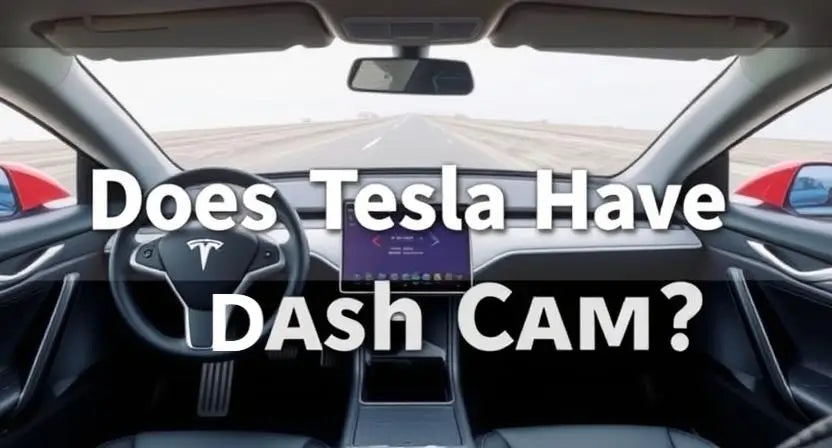
Do Teslas Have Built-in Dash Cams: Is an Additional One Worth It?
|
Time to read 6 min
|
Time to read 6 min
Table of contents
Yes. Tesla vehicles come with a built-in dash cam system that uses the car's Autopilot cameras. While it can offer some recording capabilities, it has its own limitations which you can address by using an additional dash cam. There are many things that aren’t possible to do with the built-in Tesla dash cam which can be done with external dash cam.
| Feature | Redtiger Dash Cam | Tesla Built-in Dash Cam |
|---|---|---|
| Video Quality | ✓ High Resolution | ✗ Lower Resolution |
| Storage Capacity | ✓ Supports Large SD Cards | ✗ Limited Loop Recording |
| Features | ✓ Parking Mode, G-Sensor, LDW, FCW | ✗ Limited Features |
| Cost Consideration | ✓ More Affordable | ✗ Requires Paid Service Package |
| Audio Recording | ✓ | ✗ |
| Relevant Driving Data | ✓ (Optional) | ✗ |
| File Saving Options | ✓ Wi-Fi Transfer | ✗ Manual Download (USB) |
| Power Source | ✓ Wired or Optional Battery Pack | ✓ Car's Power Only |
You can easily install a Redtiger dash cam in your Tesla.
1. What are the capabilities of the built-in dash cam on Tesla vehicles?
Tesla's built-in dash cam uses the car's existing Autopilot cameras to record footage. It operates in a loop recording mode and only saves the most recent hour of driving. Videos can only be saved manually to a USB drive.
2. How does Tesla's Sentry Mode compare to traditional dash cams?
Sentry Mode is a security feature that uses the Tesla cameras to monitor the car's surroundings when it is parked. It can record events when it is triggered by nearby movement or impacts. It is similar to parking mode on a dash cam, but Sentry Mode is part of a larger security system. You will need a paid subscription to use it.
3. Can you manually adjust the settings of the Tesla dash cam or is it automatic?
Settings on Tesla's dash cam are very basic. You can choose to save recent clips and also enable or disable the feature. There are limited manual adjustments for video quality or recording parameters that you can make.
4. What is the resolution and quality of the footage captured by Tesla's dash cam?
The resolution and quality of Tesla's dash cam footage is low as compared to dedicated dash cams like RedTiger. It uses the existing Autopilot cameras that are not made for dashcam recording.
5. Is there a need for an additional dash cam if your Tesla already has one built-in?
Yes. You can use additional dash cam like a Redtiger model that can offer a lot more advantages. These can be higher video quality, longer recording times, audio recording, parking mode and many more features that are not available on the Tesla system.
6. How can you view and manage the footage recorded by the Tesla dash cam?
You can save Tesla dash cam footage to a USB drive by inserting it into the car. You can then view the video on a computer by accessing the USB drive's files.
